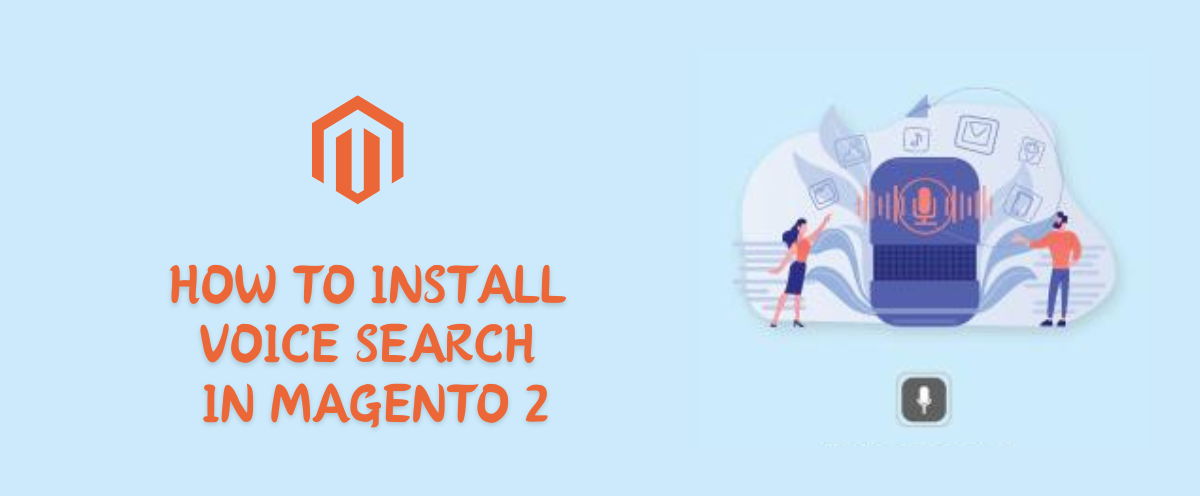How To Install Voice Search In Magento 2
Hello Everyone,
In this blog we will learn how to install voice search extension in Magento 2?
This extension was approved by Magento Marketplace.
This extension is most useful in small devices. Voice Search is a Magento2 Extension to make searching more easy through a smart voice query.
This extension will help customers to search products with voice commands. After enabling the module and clearing cache, users can view a ‘MIC’ icon near the search box. Customers can search for products/brands by simply clicking this button and speaking out.
Without wasting your time, let us guide you straight away. Follow the easy step given below to install Magento 2 Voice Search extension and to Configure it.
WHAT ARE THE FEATURES OF VOICE SEARCH?
- Enable or disable from Magneto admin.
- Working with all devices. Like Mobile, Desktop, Tablet, Etc…
- Compatible with Multiple Spoken Languages like English,French,Arabic and so on
- User-spoken voice and convert voice into text format.
- Customers can search products by voice command.
STEPS FOR INSTALL VOICE SEARCH IN MAGENTO 2
STEP 1: Extract downloaded extension package in your magento root folder using FTP(File Transfer Protocol) Tools. For verification of root folder you can see some folders inside magento root folder like app,bin,lib,php server and vendor etc.
STEP 2: Next Need to run some magento commands to install extension in your system , so connect with your server via SSH and go to magento root folder (e.g : cd /var/www/html/magento243) and run below commands one by one.
- php bin/magento setup:upgrade
- php bin/magento setup:static-content:deploy-f
- php bin/magento indexer:reindex
- php bin/magento cache:clean
- php bin/magento cache:flush
- chmod-R 777 var/ pub/ generated/
STEP 3: If your all commands run successfully then login to your system Admin Panel and goto Store > Configuration , if you will see a new Tab in the left side bar with MageCurious Logo it means extension installed successfully.
STEPS FOR CONNECT GOOGLE LANGUAGE TRANSLATE CONFIGURATION WITH MAGENTO 2
STEP 1:- To Configure Extension go to Stores > Configuration > MageCurious Tab > Voice Search.
STEP 2:- In General Configuration:
Enabled: Select Enable to enable the module.
Listening Bar Color : Choose background colour for the listening bar.
Mic Animation Color: Choose Mic animation colour for top listing bar.
STEPS FOR CONNECT GOOGLE LANGUAGE TRANSLATE EXTENSION FEATURES:
Provide Voice Command in Search in frontend:
- After enabling ‘Extension’ , Your Website will have Voice-Search iCon(mic). Just like shown in the Below given IMAGE.
- After clicking on Voice-Search iCon , give ‘Voice-Command’ to Search Product, Search-box will show your given voice-input and search it.
After voice command
- After voice command , your search query will automatically type on the text box and it will automatically Search it.
- Just like in the image , ‘test products’ is Voice-Command and it has Search ‘test products’.
Mobile View And Access To Voice-Search
To Access Voice Search , Click on ‘Magnifier’ to open Search Bar and voice-search Icon.
Now tap on ‘Voice-Search’ or ‘Mic’ Icon as shown below image and give Voice- Command to Search Product. It will automatically search whatever Voice-Command is given.
Final Thoughts:
So this was the easiest way which we have told you in this blog. This is how you can install voice search in Magento 2. Hope you liked the blog.
So quickly go to the comment box and tell me how you like this blog?
Stay tuned with us on our site to get new updates of Magento.
Thanks for reading and visiting our site.